In this article, we will discuss how to install Flutter on Windows 11 in Visual Studio Code step by step. Flutter is an open-source UI software development toolkit. This toolkit was developed by Google. It allows us to develop cross-platform applications for Android, iOS, etc. With Flutter, we can create high-quality native applications for android and iOS easily without writing two separate codes for two OS(operating systems).
Here we discuss the installation process of Flutter on windows 11. After that, we also create a basic application with it.
Table of Content
- About Flutter
- System requirements for installing
- Step-1: Download the SDK file
- Step-2: Set Environment variable path
- Step-3: Run Flutter Doctor
- Step-4: Install extensions in VS Code
- Create a Flutter Application in VS Code.
1. What is Flutter
Flutter is an open-source UI software development toolkit. It was developed by Google. Flutter is designed for developing native mobile applications. With Flutter, we can create Android and iOS applications with a single codebase. Flutter uses the Dart programming language. Today various companies use Flutter for their applications.
2. Features of Flutter:
- Cross-platform Development: With Flutter, we can write the code once. And the code works on different platforms. Because these different platforms use the same codebase.
- Hot Reload: With this feature, we can see the changes instantly when we change the code.
- Open Source: Flutter is a vast open-source platform. We can create a user-friendly Application with its Material Design and Cupertino Widgets.
- Widget Library: In Flutter all of the elements you see in an app are Widgets. We can make an app with various Widgets of Material Designs and Cupertino designs.
3. Companies use Flutter
companies use flutter like BMW, Google Pay, Dream 11, etc.
4. Best IDE for Flutter
There are some IDEs for Flutter and Dart. But most of the developers use Android Studio or VS Code. Here we also discuss installing flutter and how to create an app on VS Code.
Minimum System Requirements to install Flutter on Windows
If you want to install flutter on your system, then you should check the following requirements:
| Operating system | 64-bit Windows 7 |
| Disk Space | 1.64 GB (does not include disk space for IDE/tools). |
| Tools | Windows Powershell 5.0 |
Step-1: Download the SDK File to install Flutter on Windows
First of all, we visit the official website of Flutter.
- Now scroll down the website till we find Get The Flutter SDK.
- Click the download button flutter_windows_2.10.3-stable.zip.
- Now extract this zip file and install the Flutter in your system.
Notes: We don’t recommend installing Flutter in the directories. This requires elevated privileges. Here we can create a folder named ‘flutter’ in our C drive. Then install the Flutter in this folder. For example: c:\flutter\.
Step-2: Edit the Environment Variable for Our Account
This is an important step while installing flutter. If we want to run Flutter commands in the Windows console, then we should add Flutter in the Path environment. Now we should follow these steps.
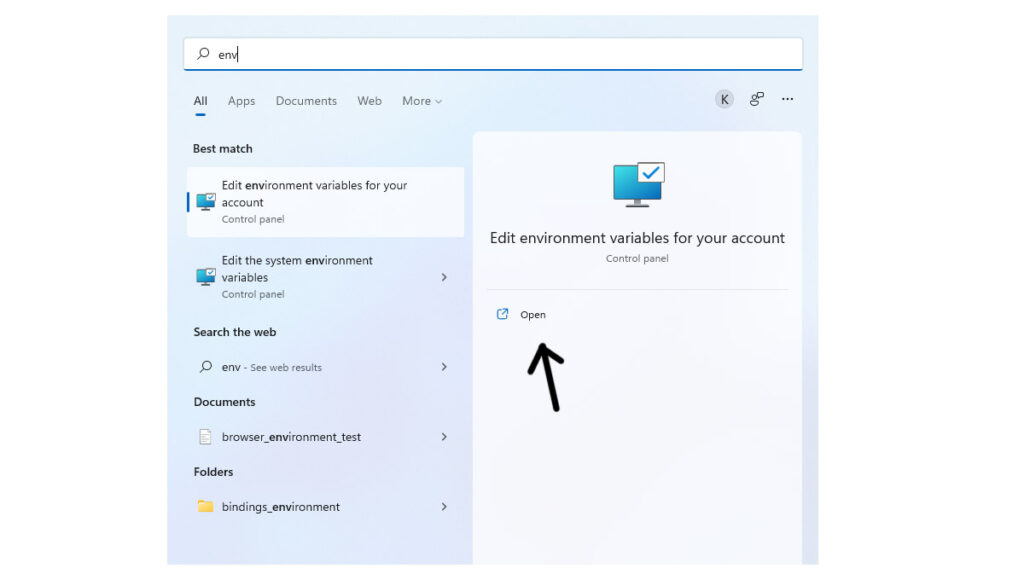
Step-2.i: Now go to the start search bar, enter ‘env’, and then select the Edit environment path variable for your account.
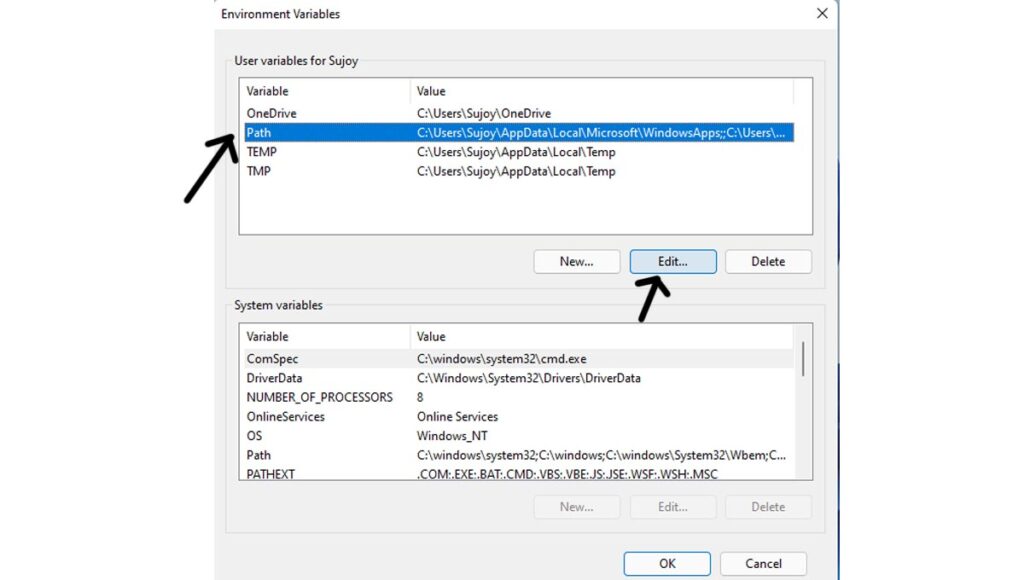
Step-2.ii Here select the Path and then Edit options under User variables.
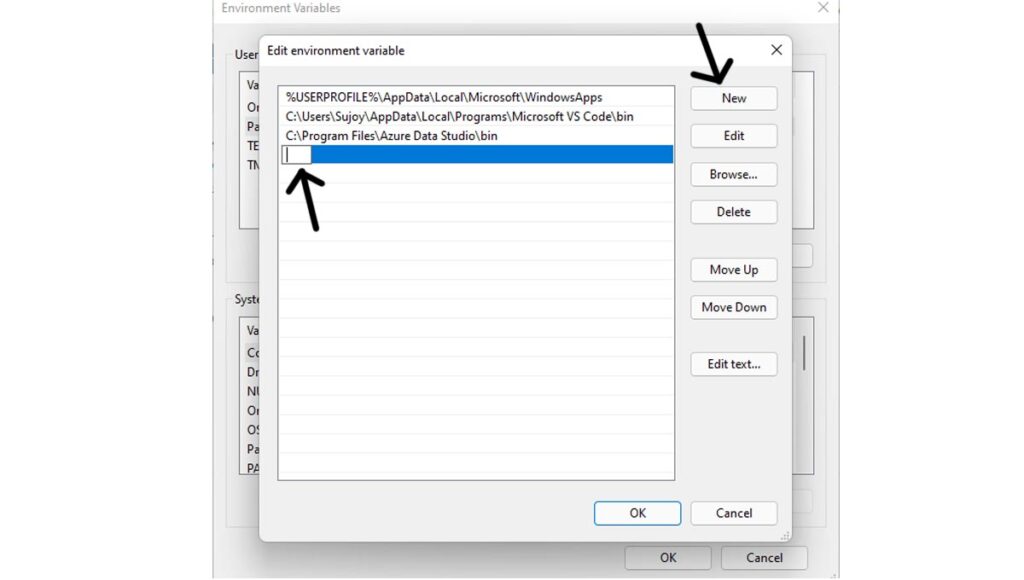
Step-2.iii: After that add a new path by clicking the New button.
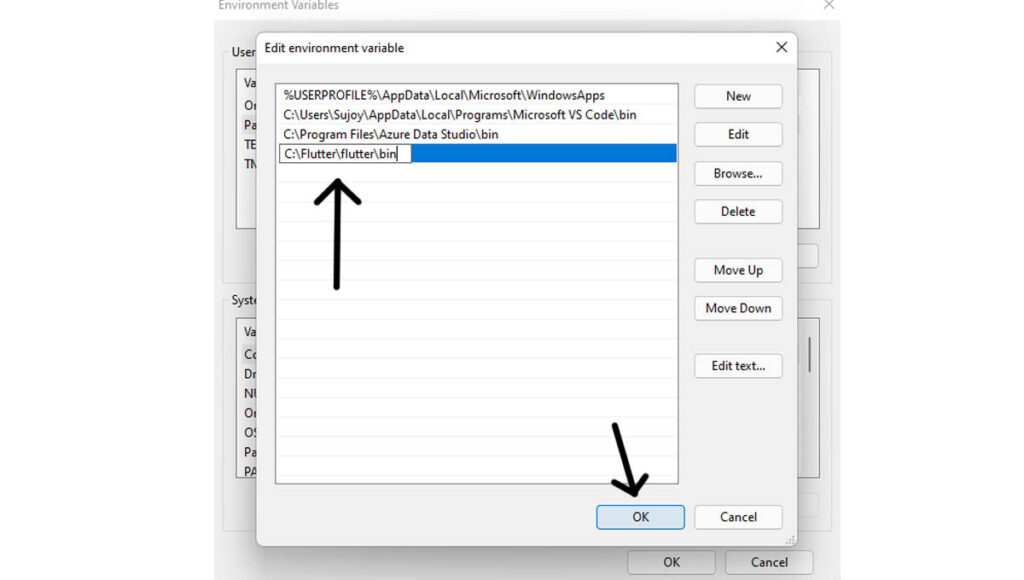
Step-2.iv: Now go to that folder where flutter is installed. Then go to the bin folder. And copy the entire location. Then paste it into the column.
For example: if my bin location is C:\Flutter\flutter\bin. Now we paste this location like that.
Step-2.v: After that press Ok and closed the console windows. So we add the Flutter environment variable.
Step-3: Run Flutter Doctor
After completing the above steps, Now we open the VS Code. Here we consider that you have installed VS Code and Android Studio. So You can flow these steps. These steps help us to check that all flutter requirements are met. So Flutter provides us with a tool named Flutter Doctor.
Step-3.i: Go to the Start search bar. Then type ‘cmd’ to open Command Prompt.
Step-3.ii: Now here we type flutter --vertion. For this, we can see the flutter version and the dart version. The first time it may take some time. But don’t worry about that.
Step-3.iii: Then we type flutter doctor. Then you find some ✓ icons and some ✖ icons. These ✖ icons indicate that you need to do that setup.
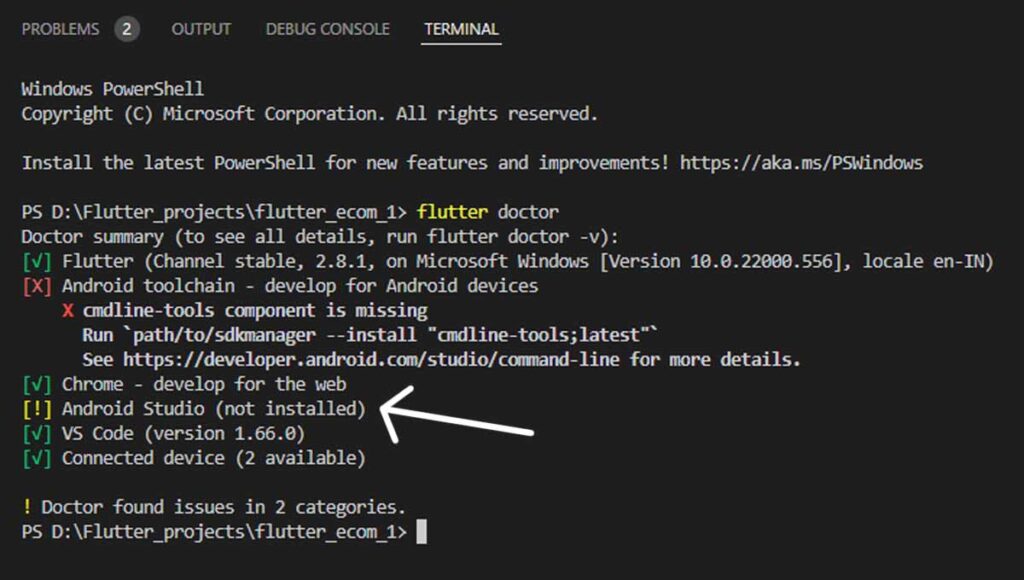
Step-4: Install Extensions in VS Code
Now our setup is all most complete. We just need to install some extensions in VS Code. These extensions are Flutter and Dart.
Step-4.i: Go to VS Code. And go to the extension.
Step-4.ii: Type Flutter and install it. If you install the Flutter extension you’ll notice that the Dart extension is also installed with it.
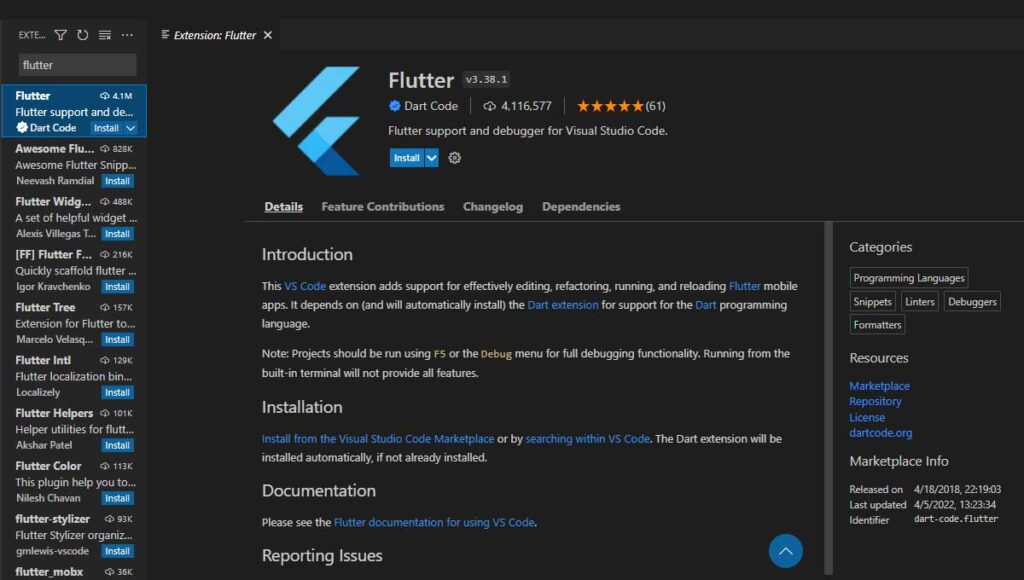
Dart is an object-oriented, class-based programming language. It is developed by Google. This language is designed for web and mobile app development. When we use Flutter, We actually use this Dart language.
Create a Flutter Applications in VS Code
Now after installing Flutter on your system, Let’s create an app with Flutter.
Step-1: Open VS Code. Then open the command palette. If you can’t find the command palette, then can type Ctrl+Shift+P. Or you can go to view and then open the command palette.
Step-2: Click the FLutter: New Project. After that new menu opens. Here click the Application. Then choose your desired folder, where you want to store the project.
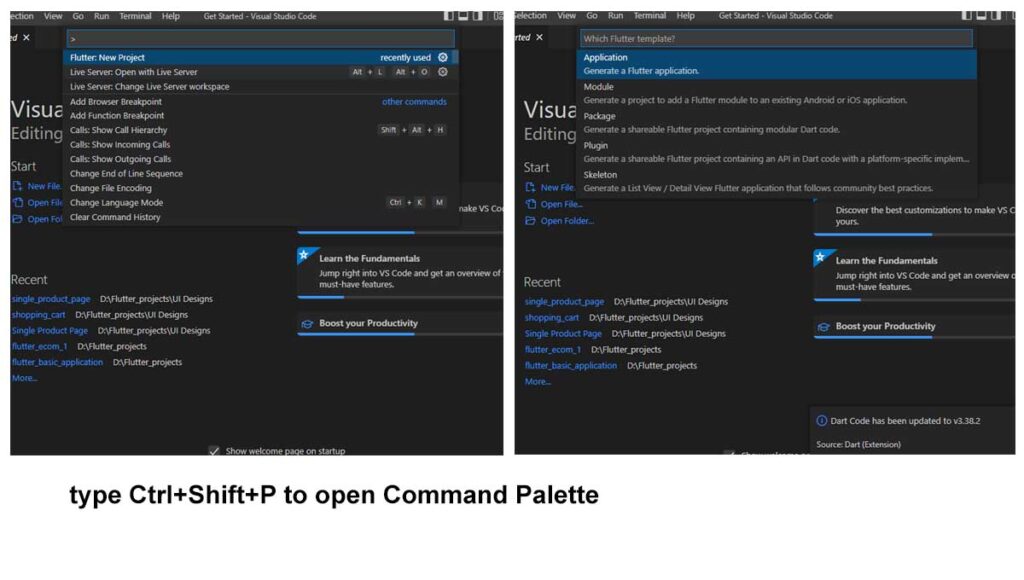
Step-3: Now give a name to the Application. Here you notice a default application code for Flutter. And Run it.
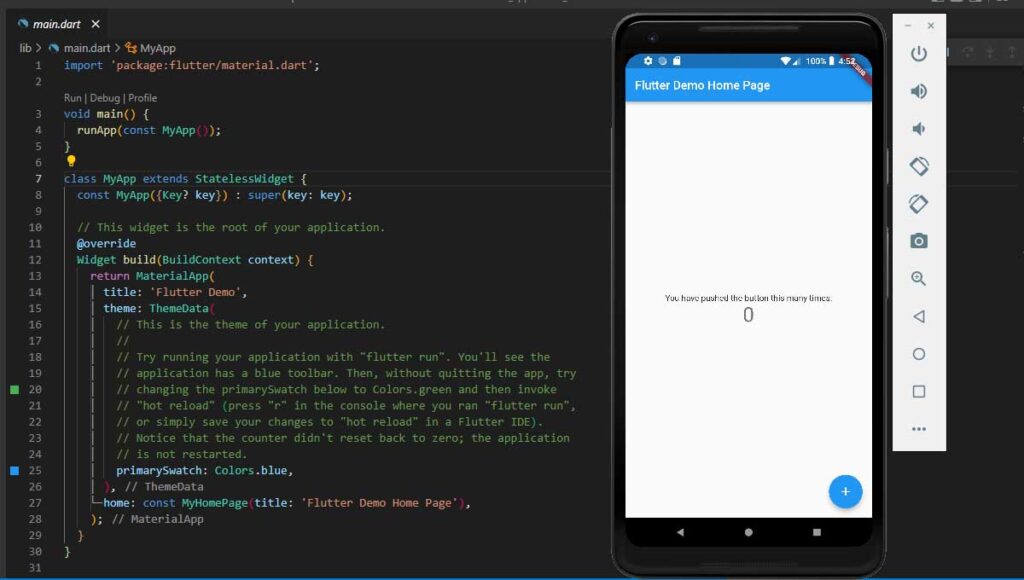
Note: First time when you run the App. It can take a while to load. And the name should be lowercase with underscores to separate words. For example the name of ‘my_project’.
F.A.Q
Flutter uses the Dart programming language.
We just need Android SDK and set environmental to the SDK path. But if want to create various emulators then we need to install Android Studio.
Minimum 4GB Ram.
Now our setup is complete. If you have any doubt then comment us. If you want to learn React Js then CLick Here.

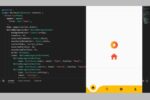

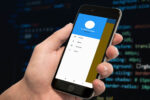
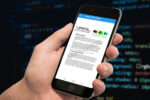
Hey there! I know this is kinda off topic but I was wondering if you knew where I could get a captcha plugin for my comment form?
I’m using the same blog platform as yours and I’m having problems finding
one? Thanks a lot!
I loved as much as you will receive carried out right here. The sketch is tasteful, your authored material stylish. nonetheless, you command get bought an nervousness over that you wish be delivering the following. unwell unquestionably come further formerly again as exactly the same nearly a lot often inside case you shield this hike.
What i do not realize is in reality how you’re now not actually much more well-preferred than you might be now. You are so intelligent. You know thus significantly when it comes to this subject, made me personally imagine it from a lot of numerous angles. Its like women and men don’t seem to be fascinated except it is something to do with Girl gaga! Your individual stuffs outstanding. All the time take care of it up!
Good site! I truly love how it is easy on my eyes and the data are well written. I’m wondering how I could be notified when a new post has been made. I have subscribed to your RSS which must do the trick! Have a nice day!
Hello, thanks for the Helô, but after i eu flutter doctor, It says that i haver tô install the visual Studio, not visual Studio code, but visual Studio which is different, and also besides that when u already haver the visual Studio and all windows 10 and 11 sdk install, the system still ask for windows 10 sdk instalation on tour Visual Studio, could u Help me?
Nice post. I learn something totally new and challenging on websites I stumbleupon on a daily basis. It will always be interesting to read through content from other writers and use something from their websites.