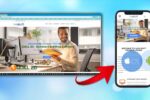Have you been facing difficulties in correcting touch delay in React Native? This frustrating issue can render your app unresponsive and dull in its responsiveness. If you want to know how to improve touch responsiveness, then you have landed in the right place!
Touchability is among the common elements to manage touch interactions, but it has a delay of 300ms which creates a gap. React Native has this delay implemented for double-tap or long-press detection; however, in most button interactions, this delay is unnecessary and, in fact, very annoying. The good news? You can fix Touchable Opacity delay in some very easy ways.
We will discuss nine easy and efficient ways to eliminate touch delay in this post. By changing settings, turning off long-hold detection, or turning on Pressable, you can improve responsiveness and get immediate feedback with each tap. Use these easy solutions to fix Touchable Opacity Delay so you can feel your button more quickly and easily!
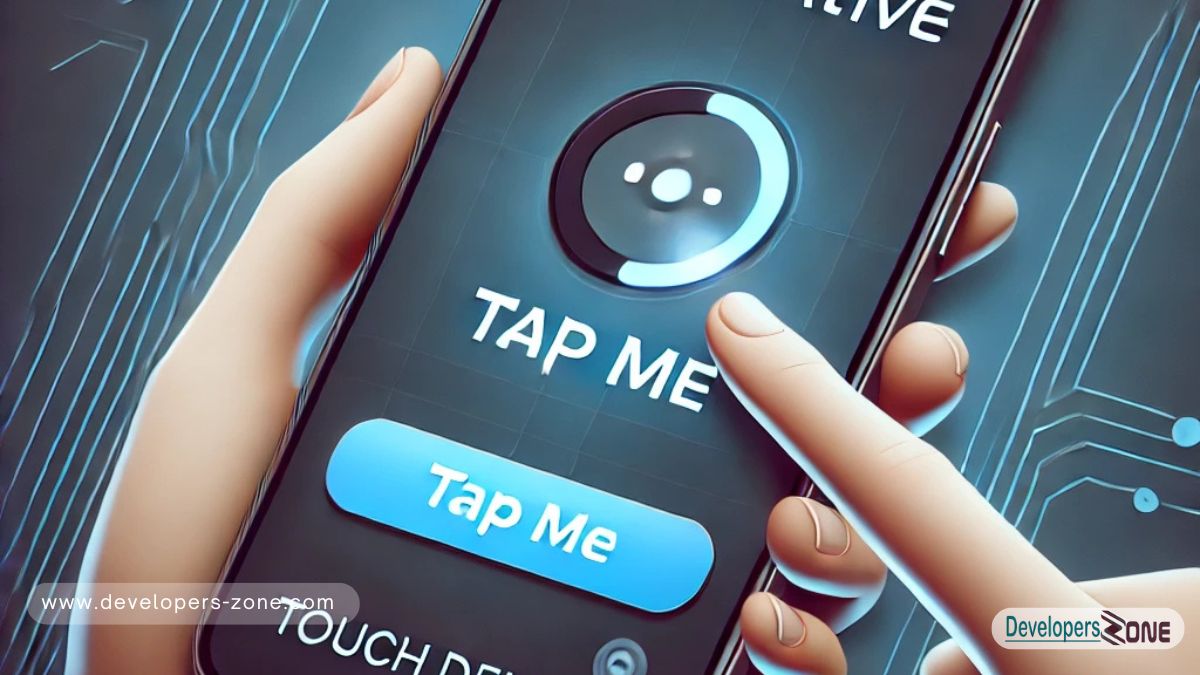
Table of Contents
- 1. Use the activeOpacity Prop Wisely to Fix TouchableOpacity Delay in React Native
- 2. Fix TouchableOpacity Delay in React Native
- 3. Disable Long Press if Not Needed
- 4. Use
pointerEventsto Improve Performance - 5. Reduce Clickable Area with
hitSlop - 6. Use
delayPressInanddelayPressOut - 7. Use Native Driver for Animations
- 8. Avoid Unnecessary State Updates
- 9. Enable UIManager.setLayoutAnimationEnabledExperimental
Why Does TouchableOpacity Have a Delay?
Grasp the primary problem before you get into the solution. By default, that is the case with react native; the user has a little delay of about 300 milliseconds when detecting the interaction. Thanks to that, a single tap can be registered only after figuring out whether a user wants to double-tap or long-stand. Although useful under certain conditions, this ordinary button can make the press lethargic and sully the overall user experience.
More specifically, this issue becomes apparent on Android devices where the user has to wait after pressing on a button to see the action. Such is particularly the case when applications require fast, responsible interaction like games, messaging, or e-commerce apps.
Have you interpreted why this happens? Now, let’s talk about how to provide solutions to that annoying delay and make your app incredibly responsive! It indeed has usages in certain situations but can thus bring the feeling of sluggishness to ordinary button presses, affecting the whole user experience.
This is more specially very common on Android, where you have to wait some time after you press a button up to seeing what happened. This will be particularly bad for apps that are all about quick, responsive input, such as games, messaging, or shopping.
In the light of this, we must talk about the effective solutions that will eliminate delays and make your app more accountable: Why does that happen?
Related: Understanding Performance Optimization in React Native
9 Effective Solutions to Fix TouchableOpacity Delay
Solution 1. Use the activeOpacity Prop Wisely to Fix TouchableOpacity Delay in React Native
The Fix Touchable Opacity Delay prop regulates the amount by which a button fades when tapped-certainly, a high value makes the inertia feeling quite delayed. Fixing Touchable Opacity Delay requires playing with the value such as setting it to 0.6 or lower so that the action shows up quicker. This will give the illusion of responsiveness, but won’t actually fix any induced delay.
<TouchableOpacity activeOpacity={0.6} onPress={() => console.log("Tapped!")}>
<Text>Click Me</Text>
</TouchableOpacity>Even though this isn’t a full fix, it makes interactions feel smoother and improves user feedback.
Solution 2: Fix TouchableOpacity Delay in React Native
If you experience some operational lag in terms of responsiveness, there should be no problems. React Native has introduced the pressable component to be an even more flexible and customized option intended to allow much more control while performing touch operations. Touchable delay is almost always caused by its inbuilt uncontrolled animation, which can detract from accountability all too easily especially on lesser-end devices. Set the delay on touchable opkar by changing touch handling and tweaking the animation settings for performance improvements.
Pressable On-switch For Uninterrupted Life
Compared with Fix Touchable Opacity Delay, the Pressable press duration gives more granular control over touch events, hover states, and reaction behavior. This has a more effective and more natural feeling throughout the user experience.
Customization include Performance
Through event handlers such as onPressIn, onPressOut, and onLongPress, Pressable provides an effective way to smoothen user interaction with applications built with React Native. Improved performance of Pressable will provide reduced latency and the best choice for modern React Native applications.
<Pressable onPress={() => console.log("Pressed!")}>
<Text>Click Me</Text>
</Pressable>With Pressable, you can fine-tune interactions without worrying about built-in delays.
Solution 3: Disable Long Press if Not Needed
If your app doesn’t need a long-press action, disabling it can reduce the delay. Fix Touchable Opacity Delay waits a bit to check for a long press, which can slow down tap responses. Just set onLongPress to null.
<TouchableOpacity onPress={() => console.log("Tapped!")} onLongPress={null}>
<Text>Click Me</Text>
</TouchableOpacity>This simple change ensures that React Native processes the tap immediately without waiting for a possible long press.
Related: How to Optimize React Native Gestures
Solution 4: Use pointerEvents to Improve Performance
In React Native working with overlapping concepts, you would find some inconsistent behavior. The reason for that is the country’s topical disability to answer which element should first get a touch event. You can use the proper event handling strategies to avoid touch open delays and ensure spontaneous user experience.
It is a fair use of an indication to yield better performance and handling. By setting the pointer to the parents’ ideas = “box-nuni,” it makes sure that the touch would pass into non-active containers and directly to the interactive elements like buttons or links, hence improving user experience and removing unnecessary processing.
Why Use pointerEvents?
Faster Touch Responses – Ensures that React Native registers taps instantly without interference from parent views.
Improved Performance – Reduces unnecessary event handling, optimizing rendering speed and responsiveness.
Better User Experience – Prevents touch delays, making buttons and interactive elements feel more responsive.
Applying pointerEvents="box-none" in the right places can eliminate lag, improve usability, and create a smoother interaction experience for your users.
<View style={{ flex: 1 }} pointerEvents="box-none">
<TouchableOpacity onPress={() => console.log("Tapped!")}>
<Text>Click Me</Text>
</TouchableOpacity>
</View>he speed at which taps are detected can be significantly improved with this minor adjustment.
Solution 5: Reduce Clickable Area with hitSlop
By doing this, a balance between functionality and performance would be created in the design of React-Native touchable elements. React will take longer to process the actual tap if an interactive touch area or button has a large touch area. This could occasionally cause delays or, worse, completely incorrect interactions.
The Hitslap Prop solves this by defining the button’s surrounding margins and reducing the active touch zone, beyond which touch will be ignored but remain active. As a result, it improves gesture accuracy, decreases accidental taps, and raises accountability.
<TouchableOpacity onPress={() => console.log("Tapped!")} hitSlop={{ top: 5, bottom: 5, left: 5, right: 5 }}>
<Text>Click Me</Text>
</TouchableOpacity>This ensures that only the immediate area around the button registers taps, reducing unnecessary delays.
Solution 6: Use delayPressIn and delayPressOut
By default, Fix Touchable Opacity Delay has delayPressIn and delayPressOut values. If they’re too high, it slows things down. Set them to 0 for instant feedback.
<TouchableOpacity onPress={() => console.log("Tapped!")} delayPressIn={0} delayPressOut={0}>
<Text>Click Me</Text>
</TouchableOpacity>This change removes any waiting time before registering a tap, making interactions feel smoother.
Related: Best Practices for Fast UI Rendering in React Native
Solution 7: Use Native Driver for Animations
Animating in React Native is the craft of making smooth and engrossing user experiences. Such animations mostly rely on JavaScript threads; hence, on low-end devices or when heavy computation is involved, they may not produce smooth results. One of those techniques for improving animation performance and fluidity is native driver.
If you want to animate Fix Touchable Opacity Delay -like components, set useNativeDriver: true to execute the animation completely on the user interface thread. Thus, the animation will not go through the javascript thread, so it frees itself from that lagging problem and ultimately presents a fresh and smooth feel to interactions.
Animated.timing(animatedValue, {
toValue: 1,
duration: 200,
useNativeDriver: true,
}).start();Using the native driver offloads animations to the GPU, reducing lag and improving touch responsiveness.
Solution 8: Avoid Unnecessary State Updates
Worse, some state changes in React Native would make the whole screen re-render, which is extremely expensive. So you have to make sure that when a button tap is converted to a state change, it only triggers those components that need to be re-rendered and does not re-render the whole application. As an optimization, memoizing functions with useCallback is useful. Because this setup avoids creating functions during each render, it makes the performance better. Moreover, problems such as the delay of TouchableOpacity responses can also affect the user experience further. For a deeper understanding of related issues, check out this comparison of testing and debugging.
Best Practices to Avoid Unnecessary Re-renders
🔹 Use useCallback – Wrap event handlers inside useCallback to ensure they don’t cause re-renders unless dependencies change.
🔹 Use React.memo – Memoize components to prevent them from re-rendering unless their props change.
🔹 Optimize State Management – Keep state localized whenever possible to avoid affecting unrelated components.
const handlePress = useCallback(() => {
console.log("Tapped!");
}, []);
<TouchableOpacity onPress={handlePress}>
<Text>Click Me</Text>
</TouchableOpacity>This prevents unnecessary renders, making interactions feel much faster.
Solution 9: Enable UIManager.setLayoutAnimationEnabledExperimental
For Android users, enabling setLayoutAnimationEnabledExperimental(true) can improve animations and touch responsiveness.
import { UIManager, Platform } from 'react-native';
if (Platform.OS === 'android' && UIManager.setLayoutAnimationEnabledExperimental) {
UIManager.setLayoutAnimationEnabledExperimental(true);
}This makes UI updates feel more native and responsive.
Conclusion
Fix Touchable Opacity Delay is subject to a delay: this delay adds to the sluggish feeling of your application and detracts from its responsiveness. If you introduce a few optimizations, responsiveness will improve and give you a smooth experience. One alternative to consider is Pressable because it provides better control over the touch interactions and thus can yield better performance in most cases. If long press activation is not required in the first place, just disabling it can also lead to a noticeable lag sometimes, as it creates a press event.
Using animations carefully through native driver libraries such as Reanimated or disallowing wasteful re-renders through preventing wasteful state changes will make a difference of jaw-dropping proportion for performance. Reducing state updates and blocking computation loads on touch input prevents bottlenecks within the UI and provides an issue-free user experience. Developers planning to optimize React Native applications right from the start by beginning without Expo can achieve greater control of performance tuning and native integration, with the most responsive gestures and reactive performance.